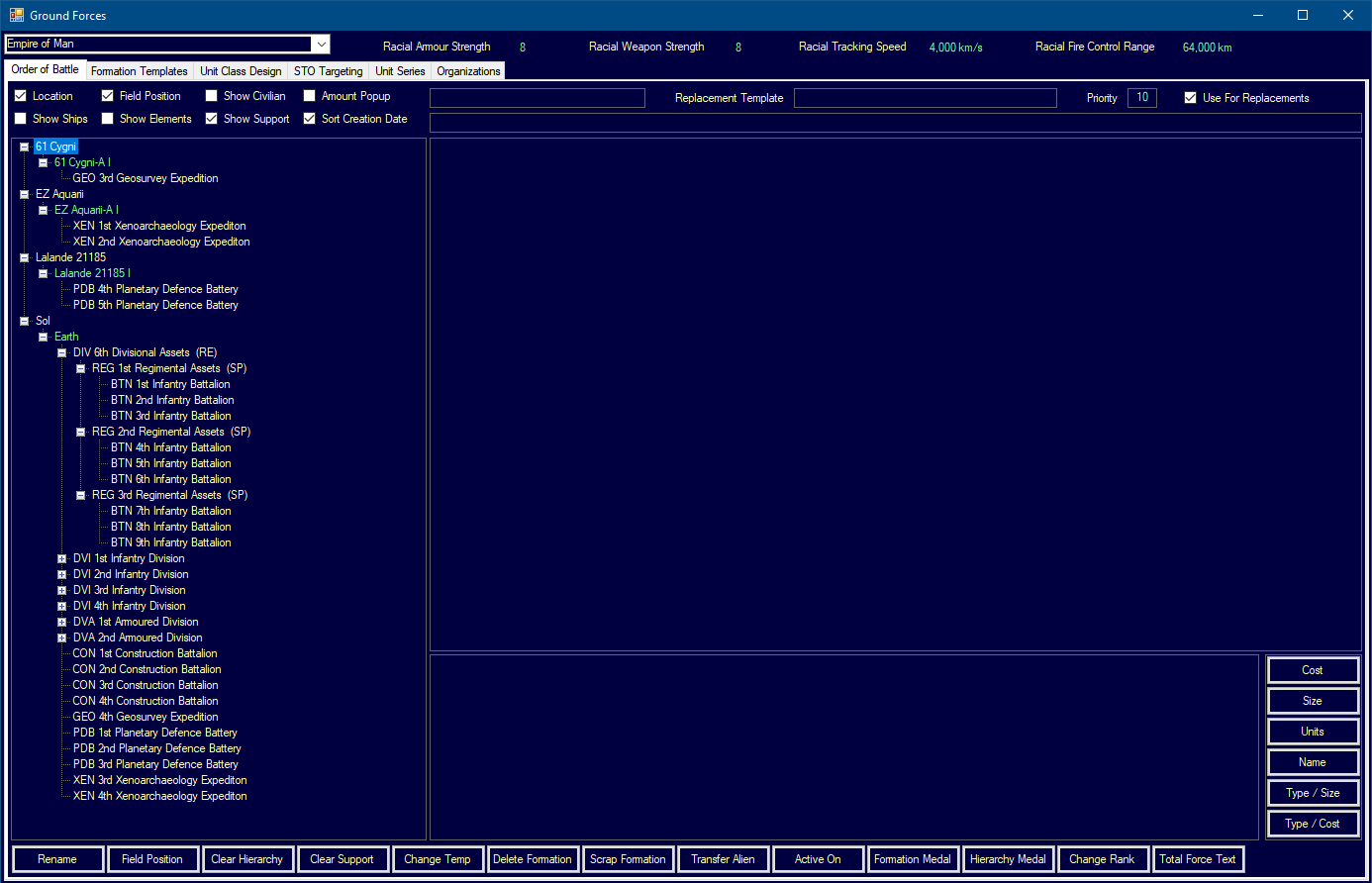Ground Force OrganizationsA new tab called Organization has been added to the Ground Forces window.
This has two tree view controls. The first, on the right, lists all existing formation templates and their elements. The second, on the left, is for creating organizational hierarchies for ground forces.
To create an organization, you press a button called Create Org and enter the name of your organization. This creates a node without any units that acts in a similar way to a naval admin node. With the top level in place, you can drag and drop formation templates from the right hand side to create any depth of hierarchal organization.
For example, you could create an organization called Infantry Division. Under that you would drag the template with the divisional assets (which might also be called Infantry Division, or Division HQ, etc.). The admin nodes are green, like naval admins, while all nodes containing an actual template are yellow-white. Under the divisional assets, you might drag your infantry regiment template four times, plus perhaps an STO regiment.
You might also drag several battalions under each regiment, but there is an easier way to do that. When you drag nodes on the treeview, anything with an existing parent is moved, but anything without a parent creates a copy instead.
That means, you can create smaller, or lower level, organizations and then drag copies of that entire org into a different org.
For example, you could create a regiment org with a HQ formation template directly under the admin node and then four battalions under the HQ. Then you create a division org, add a division HQ formation template, then drag-copy three regiment orgs under the divisional HQ. When you drag-copy an admin node into another org, the admin node itself is not transferred, so in this example the regimental HQ formation templates of the regimental org would move directly under the divisional HQ (along with their subordinate battalions.
You can set field positions for formation templates in the organization in a similar way to active formations.
Once you have the org created, you can choose a population and add everything in the org to the build queue. The build tasks will retain the organizational hierarchy and the resulting ground formations will assemble into the same org once they are built. They will adopt the specified field positions. Even if you change or remove the organization after issuing the build order, the build tasks will remember the hierarchy and the field positions. The build order will work down the hierarchy so each new formation should have the correct parent waiting when it is built. Changing the build queue manually may prevent this working correctly.
There is also an 'Instant Build' option that can be activated by the SM and will build the entire org instantly with hierarchy and field positions.
The reason for having the admin node is to allow different configurations of similar formations. For example, if the division HQ formation was the top node, you would only have one org under that division HQ. With admin nodes, you can re-use the same top-level templates in multiple similar nodes. You could also have more than one formation directly under the admin node. For example, you could have ten boarding forces under the admin node and build them all with one click.
Using Copy + Update (see earlier post) to create new formation templates based on improved technology will replace the existing templates in the organizational structures with the updated templates.
This screenshot shows simple regimental and divisional organizations, but these could be made very detailed. The 'Infantry Regiment' org was dragged on to the 'Divisional Assets' three times.
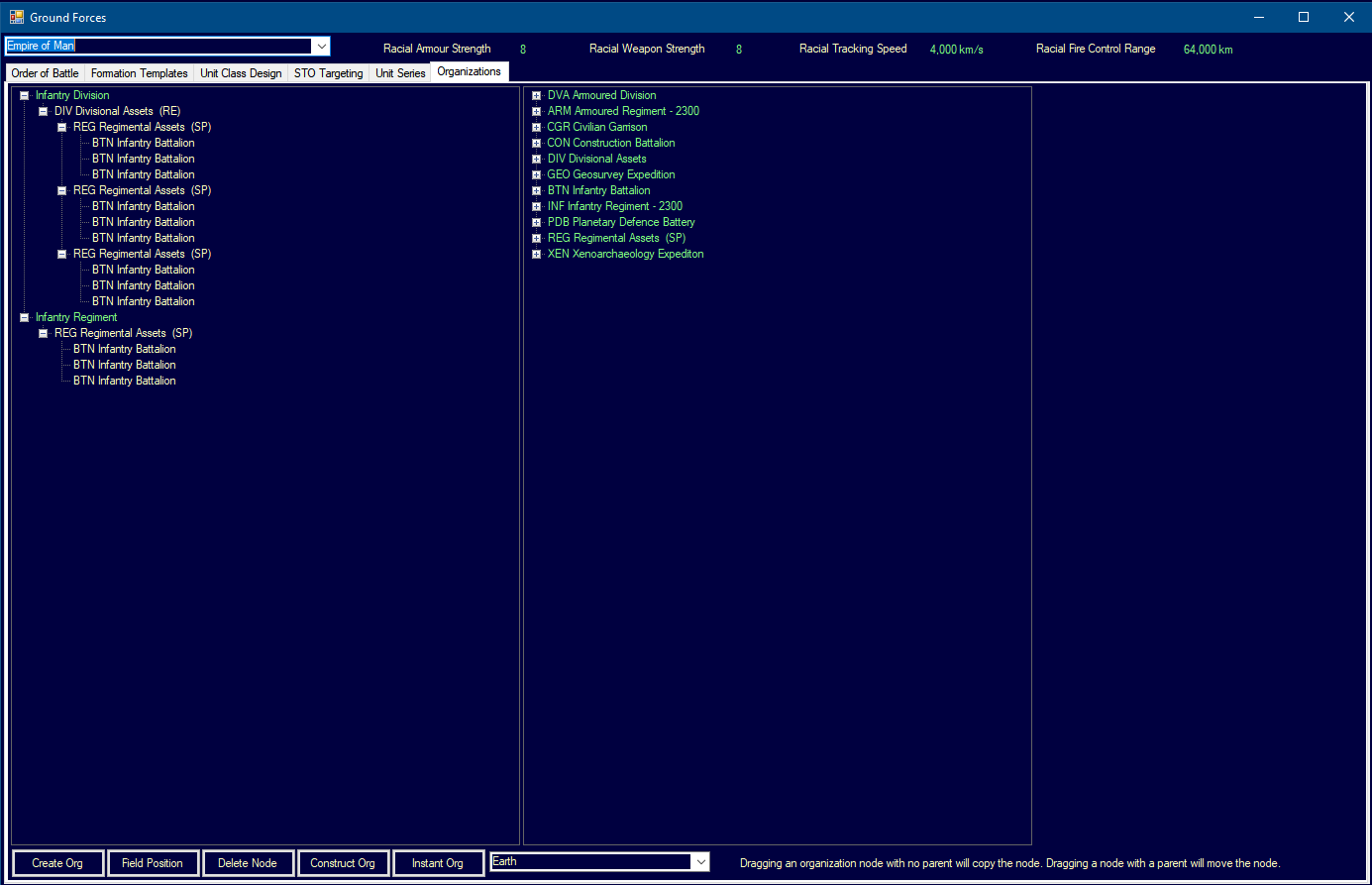
The second screenshot shows the OOB view after using the Instant option on the 'Infantry Division' org.